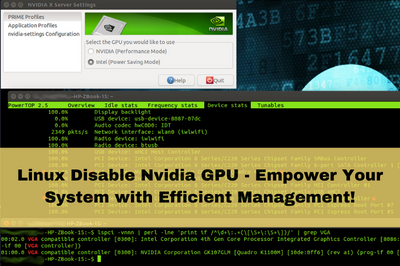A common challenge arose in my recent exploration of Linux systems: the need to disable the Nvidia GPU. This task can be crucial for various reasons, from power management to troubleshooting.
Disabling the NVIDIA GPU on a hardened system involves uninstalling nvidia-dkms and nvidia-utils. Standard kernel users should remove Nvidia and nvidia-utils, blacklist nouveau, and add a udev rule in /etc/udev/rules.
In this comprehensive guide, I will share the insights and step-by-step solutions I’ve gathered to disable the Nvidia GPU on a Linux platform efficiently. Let’s dive into this process, unraveling the intricacies and providing detailed instructions.
Understanding the Need to Disable Nvidia GPU
Before we embark on the journey of disabling the Nvidia GPU, one must understand why one might want to take this step. Some common reasons include:
1. Power Management
Disabling the Nvidia GPU can be an effective strategy for optimizing power consumption, especially on laptops or systems where battery life is a priority.
2. Troubleshooting
Disabling the Nvidia GPU can help troubleshoot graphics-related issues or conflicts with drivers in certain scenarios.
3. GPU Passthrough
In virtualization setups, users may want to disable the Nvidia GPU to pass it to a virtual machine for dedicated use.
Identifying the Nvidia GPU
1. Use the `lspci` Command:
Open a terminal and use the `lspci` Command to list all PCI devices. Look for the entry related to your Nvidia GPU.
2. Check Additional Tools:
Utilize tools like `nvidia-smi` to gather information about your Nvidia GPU and confirm its presence on the system.
I have provided a detailed explanation of the process for disabling the Nvidia GPU in the BIOS/UEFI. If you encounter any issues or need further clarification, please visit the Reddit link here for additional support and discussion.
Blacklisting Nvidia Driver
1. Locate the Modprobe Configuration File:
Navigate to the `/etc/modprobe.d/` directory and look for a file related to Nvidia. It could be named `blacklist-nvidia.conf` or something similar.
2. Edit the Configuration File:
- Open the file using a text editor with administrative privileges (e.g., `sudo nano blacklist-nvidia.conf`).
- Add the line: `blacklist nvidia`.
3. Update the Initial RAM Filesystem:
Run `sudo update-initramfs -u` to apply the changes to the initial RAM filesystem.
Using the Nouveau Driver
1. Install Nouveau Driver:
Ensure the Nouveau driver is installed on your system. If not, install it using your package manager (e.g., `sudo apt install xserver-xorg-video-nouveau` on Debian-based systems).
Debian Linux – Disable Nouveau driver and Install NVIDIA Driver with CUDA Tool Kit
2. Create Nouveau Modprobe Configuration File:
- Navigate to the `/etc/modprobe.d/` directory and create a file (e.g., `nouveau-blacklist.conf`).
- Add the line: `blacklist nvidia`.
3. Update the Initial RAM Filesystem:
Run `sudo update-initramfs -u` to apply the changes.
4. Configure Xorg to Use Nouveau:
- Edit the Xorg configuration file, typically located at `/etc/X11/xorg.conf`.
- Add or modify the line: `Driver “nouveau”` in the “Device” section.
Kali Linux – Disable Nouveau driver and Install NVIDIA Driver with CUDA Tool Kit Debian 12
Disabling the Nvidia GPU in BIOS/UEFI
1. Accessing BIOS/UEFI Settings:
To initiate this process, I restarted my computer and paid close attention during the boot process. Typically, pressing the designated key (often Del, F2, or Esc) allowed me to enter the BIOS/UEFI settings.
2. Navigating to GPU Configuration:
Once inside the BIOS/UEFI settings, I navigated through the menu to find the section related explicitly to GPU configuration. The exact location may vary depending on the motherboard and the version of the BIOS/UEFI.
3. Disabling Nvidia GPU:
I carefully located the option to disable the Nvidia GPU within the GPU configuration section. This is a critical step in ensuring that the system no longer utilizes the Nvidia graphics, redirecting tasks to other available GPUs.
4. Saving Changes and Exiting:
After disabling the Nvidia GPU, I saved the BIOS/UEFI settings changes. This typically involves navigating to the exit menu, where I selected the option to save changes and exit. This action prompted the system to restart with the Nvidia GPU effectively disabled.
Disabling the Nvidia GPU with Bumblebee
1. Install Bumblebee:
Install Bumblebee and the Nvidia driver. The process may vary based on your Linux distribution, so consult your package manager.
2. Configure Bumblebee:
Edit the Bumblebee configuration file (usually at `/etc/bumblebee/bumblebee.conf`) and ensure that `Driver=nvidia` is commented out or set to `Driver=nouveau`.
3. Run Applications with Optirun:
To use the Nvidia GPU for specific applications, prepend the Command with `optirun` or `primusrun`. For example, use `optirun glxgears` to run the glxgears application using the Nvidia GPU.
Bumblebee Nvidia Optimus UBUNTU – Programs Setup-GPU
Conclusion
The successful disabling of the NVIDIA GPU on a hardened system involved uninstalling nvidia-dkms and nvidia-utils. Users with a standard kernel are recommended to remove nvidia and nvidia-utils, blacklist nouveau using nouveau.conf, and implement a udev rule in /etc/udev/rules for a comprehensive solution. This tailored approach ensures optimal GPU management based on the specific system configuration.
FAQs
1. Can I disable the Nvidia GPU on Linux without affecting the performance of other GPU-intensive applications?
Disabling the Nvidia GPU may impact the performance of applications that rely on GPU acceleration. Consider alternative solutions like Bumblebee to selectively use the Nvidia GPU for specific applications.
2. What should I do if I encounter issues with the Nouveau driver after disabling the Nvidia GPU?
If Nouveau causes problems, consider reinstalling the Nvidia driver or adjusting the Xorg configuration to ensure a seamless transition.
3. Are there any specific considerations for disabling the Nvidia GPU on a laptop with integrated and dedicated graphics?
Laptops with hybrid graphics may require additional configuration. Consult your laptop manufacturer’s documentation for guidance on disabling the Nvidia GPU.
4. Can I switch between enabling and disabling the Nvidia GPU dynamically without restarting the system?
Dynamic switching between GPU states without a system restart is a complex task. Solutions like Bumblebee provide a way to use the Nvidia GPU for specific applications without a full system restart.
5. What impact does disabling the Nvidia GPU in the BIOS/UEFI have on power consumption and overall system stability?
Disabling the Nvidia GPU in the BIOS/UEFI can significantly reduce power consumption and enhance system stability. However, it’s crucial to test and ensure that other applications or functionalities are not adversely affected by the change.