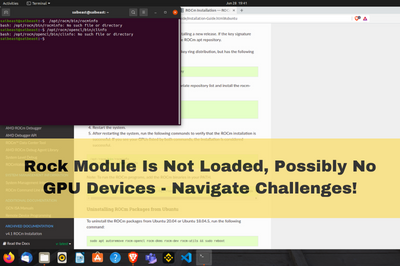Encountering the error message “Rock Module Is Not Loaded, Possibly No GPU Devices” can be a perplexing experience, especially for those navigating GPU-accelerated applications.
The “Rock Module Is Not Loaded, Possibly No GPU Devices” error occurs when GPU drivers are outdated or incompatible with the software, leading to a failure in loading the required GPU module.
In this article, we’ll delve into the possible reasons behind this error and provide detailed solutions to help you overcome them. So let’s get started!
1. Outdated or Incompatible GPU Drivers
Outdated or incompatible GPU drivers can lead to the “Rock Module Is Not Loaded” error. This can happen when your software relies on specific features or optimizations only in newer driver versions.
Solution
Check GPU Compatibility:
Verify that the software in question supports your GPU. Visit the official documentation or support page for a list of compatible GPUs.
Update GPU Drivers:
Visit the official website of your GPU manufacturer (e.g., NVIDIA, AMD) and download the latest drivers for your specific GPU model.
Clean Driver Installation:
Uninstall existing GPU drivers before installing the new ones. Use tools like Display Driver Uninstaller (DDU) to ensure a clean removal.
Install ROCm 3.0 and tensorflow on Ubuntu – AMD RX 580 GPU
2. Missing or Incompatible CUDA Toolkit
Specific applications utilize NVIDIA’s CUDA Toolkit for GPU acceleration. If the required version of CUDA is missing or incompatible, it can trigger the “Rock Module Is Not Loaded” error.
Solution
Check Application Requirements:
Start by examining the software’s documentation or system requirements to identify the specific version of the CUDA Toolkit it requires.
Visit CUDA Toolkit Documentation:
Navigate to the official NVIDIA CUDA Toolkit documentation to find the recommended version for your application. This information is crucial for resolving compatibility issues.
Download and Install the Correct Version:
Once you’ve identified the required CUDA Toolkit version, download it from the official NVIDIA website and follow the installation instructions provided.
Configure Environment Variables:
Set the PATH environment variable to include the path to the CUDA Toolkit binaries. This ensures that the application can locate and use the necessary files. Refer to the toolkit documentation for guidance on this configuration.
3. Insufficient GPU Memory
If your GPU does not have enough available memory to handle the tasks the application assigns, it can result in the “Rock Module Is Not Loaded” error.
Solution
Reduce GPU Workload:
Adjust the application settings to reduce the demand on the GPU. This might involve lowering graphics settings or limiting parallel processing.
Upgrade GPU:
Consider upgrading to a GPU with more memory if your current hardware is consistently unable to meet the application’s requirements.
4. GPU Hardware Issues
Physical issues with the GPU, such as a faulty connection or hardware failure, can lead to the “Rock Module Is Not Loaded” error.
Solution
Check GPU Connections:
Ensure that the GPU is seated correctly in its slot on the motherboard. Reseat the GPU if necessary.
Test with Other Applications:
Run other GPU-intensive applications to check if the issue persists. If it does, there might be a hardware problem.
Replace or Repair GPU:
If the GPU is under warranty and the issue persists, consider contacting the manufacturer for a replacement. If not, consult a professional for repair services.
Here is a forum for reference, and you can check additional information from the provided references below for more details. This should make it easier for you to gather more information.
5. Outdated Operating System
In some instances, an outdated operating system might be the culprit behind the “Rock Module Is Not Loaded” error. Newer GPU features and optimizations often require a modern OS to function correctly.
Solution
Check System Requirements:
Consult the software documentation to verify the recommended operating system version.
Update Operating System:
Visit the official website of your operating system (e.g., Windows, Linux) and install the latest updates. This ensures compatibility with the latest GPU technologies.
Compatibility Mode (if applicable):
If using an older application, try running it in compatibility mode. Right-click on the application, go to Properties and navigate to the Compatibility tab.
How to Install AMD ROCm on Linux – Updated Guide
6. BIOS/UEFI Settings
Your computer’s BIOS or UEFI settings may be misconfigured, leading to the “Rock Module Is Not Loaded” error. GPU-related settings, such as PCI Express configurations, can be crucial.
Solution
Access BIOS/UEFI Settings:
Restart your computer and access the BIOS/UEFI settings by pressing the designated key during the boot process (usually Del, F2, or F10).
Check PCI Express Settings:
Navigate to the section related to PCI Express or GPU settings. Ensure that the settings align with the requirements of your GPU and the software.
Reset to Defaults (if needed):
If unsure about the settings, consider resetting the BIOS/UEFI settings to their default values. This can often resolve configuration-related issues.
7. Insufficient Virtual Memory
Insufficient virtual memory, mainly when dealing with memory-intensive applications, can contribute to the “Rock Module Is Not Loaded” error.
Solution
Adjust Virtual Memory Settings:
Open the System Properties window on your computer, go to the Advanced tab, and click the Settings button under the Performance section. Adjust the virtual memory settings to allocate more space.
Increase Pagefile Size:
If using Windows, you can manually increase the size of the pagefile. Go to the Advanced tab in System Properties, click Change under Virtual Memory, and adjust the pagefile size accordingly.
8. Conflicting Software
Conflicting software, especially other GPU-related applications, can lead to resource contention and the “Rock Module Is Not Loaded” error.
Solution
Identify Conflicting Software:
Review the list of installed software and identify any applications that might conflict with the GPU-accelerated software in question.
Temporarily Disable Conflicting Software:
Temporarily disable or uninstall conflicting software to see if it resolves the issue. This includes other applications utilizing GPU resources simultaneously.
Reinstall GPU-Accelerated Software:
After resolving conflicts, reinstall the GPU-accelerated software to ensure a clean configuration.
Conclusion
Addressing the “Rock Module Is Not Loaded, Possibly No GPU Devices” error involves meticulously examining various factors, from driver compatibility to hardware health. In my journey, I’ve encountered issues ranging from outdated operating systems to misconfigured BIOS settings, each requiring a tailored approach for resolution. By applying the solutions outlined in this article, you can overcome these challenges and unlock the full potential of their GPU-accelerated applications.